- Basic Fundraising Campaign Creation
- Contextual Crowdfunding, grow your donations by making personal connections
- Using Performance Pledges, creating a Bench-a-Thon
- Adding Rewards to your fundraising page -- Spiritwear Gear
- Including Online Registration to your off-line fundraising events
- Online Auctions to extends your fundraising efforts
- Campaign Updates and News, building communities
- All-of-None Rewards (future feature)
- The FanAngel Difference, Hybrid Service, Feature Comparison, and More...
OTHER ARTICLES OF INTEREST
Lift-a-thon, jog-a-thon, or anything
Goal oriented fundraisers can amplify your returns. While many donors prefer to give flat donations, there is definitely a group who prefer the "earn" aspect of a jog-a-thon, lift-a-thon, or similar.
To really motivate your donor base, think outside the box. Grade-a-thon, Trash-a-thon (picking up trash at the park), or Serve-a-thon (helping at the homeless shelter) can inspire additional donation that might otherwise be missed.
To create any of these fundraisers, you'll use FanAngel's "Pledge for Performance" feature. Follow the below steps to make your own A-Thon fundraiser:
Navigate to the Campaign Admin
Click the Challenges tab
Click the +Add button
Now you'll see 4 sub-tabs.
On the Subject Tab, you'll have 3 items in the drop-down menu "Team, Player, Custom". Team or Player are handy if you've already imported a team roster. But Custom can be used regardless. In this example, we will keep it as "Custom" and enter "Johnny Quarterback" in the Name field.
Now click the "Challenge" sub-tab.
The Sport field is optional. So, we will leave that blank and enter "Pound" in the Goal field. And click the "Each/For Each" toggle button. This means we are challenging "Johnny Quarterback for Each Pound".
Now click the "Event" sub-tab. This is how you can describe the event for the challenge. All the fields here are optional, but for our example we will enter "Pirate's Lift-a-Thon" for "Event Name" and enter "at the" in the Event Pre-fix. And set the date for "Event Date".
Finally click the Defaults sub-tab and enter the "Selected Pledge Amount" and the "Selected Max Amount".
Click Save and you've created your first Pledge.
Since this is a Team event, you will want to make the same challenge for each player. To do that quickly, just:
Click the +Add button
Click Apply Template. Now you will see all the Challenges you already create. In this case, you select the Johnny Quarter item.
On the Subject sub-tab, simply change Name to the next player's name. For example, you could enter Timmy Tackle.
Click Save.