Stripe Setup
For a campaign to collect credit card charges and instantly direct them to your bank account, you must created a Stripe Account. Stripe is one of the largest Credit Card Processors in the world, trusted by platforms such as KickStarter and Lyft.
It takes only a few minutes to setup Stripe and start collecting funds directly. Follow these steps:
Click on images to enlarge.
1. Log into Fanangel
Once logged in, click on the profile menu in the top-right.
2. Open Admin for your Campaign
As an Admin of a campaign, you'll see a GEAR icon next to the list of campaign you are associated with. Click that gear.
If you are already on the campaign page, you'll also see a GEAR icon under the main video. Clicking that icon works exactly the same.
3. Click the Beneficiary tab
In the Admin menu, click the Beneficiary tab.
4. Connect with Stripe
If your campaign has been verified by FanAngel, you'll be able to click Connect with Stripe and be taken to Stripe.com's sign-up page.
5. Sign up with Stripe.com
This form may seem long at first glance, but you'll see it only takes a few minutes if you have the details handy. Let's walk through them.
6. Business Type
If you are a school or a non-profit, you'll change the "Your Business Type" setting to "Non-Profit".
7. Details
Now you'll need to enter an EIN, Address, and legal name.
There is also a section for information about the Company Representative. This includes birth date and last-four digits of that representative's Social Security card. This is for personal verification reasons. This will mostly likely be the Treasurer of a non-profit or an Athletic Secretary, Athletic Director, or Controller for a school.
8. Statement Information
Since Stripe is a credit card processor, this field is for how credit card charges should appear on our donors statements. Since donations are going through FanAngel, this field doesn't actually apply. However, if you ever use your Stripe account on your school, non-profit or other website, this field is what is used for the end users statement.
9. Bank Details
Enter the account details for your organization's account. Funds will automatically be placed into this account on DAILY basis (after some pending periods imposed by the credit cards). Don't worry, you can change this deposit frequency to weekly, monthly or "manual". Most organizations like to change this setting to manual.
10. Create Account and Finish
You're almost done. Enter an email and password and you'll be connect. All donations to this campaign will go directly to your Stripe Account.
11. Stripe Dashboard
If you want funds transferred to your bank manually, then head over to Stripe.com.
Login to your new dashboard.
Click the Balances menu item (or Payouts...the Stripe dashboard recently changed)
Click Settings
Change to Manual