Stripe Setup
For a campaign to collect credit/debit card charges and transfer them to your bank account, you will need to provide some information to our Payment Processor: Stripe. Stripe is one of the largest Payment Processors in the world, trusted by platforms such as KickStarter, Lyft, and even Amazon.
If you are setting up the banking for a 501c3 non-profit, we will also need a copy of your IRS Determination Letter. Please provide that to your customer representative.
It takes only a few minutes to setup Stripe and start collecting funds directly. Follow these steps:
Click on images to enlarge.
1. Log into Fanangel
Once logged in, click on the profile menu in the top-right.
2. Open Admin for your Campaign
As an Admin of a campaign, you'll see a GEAR icon next to the list of campaign you are associated with. Click that gear.
If you are already on the campaign page, you'll also see a GEAR icon under the main video. Clicking that icon works exactly the same.
3. Click the Beneficiary tab
In the Admin menu, click the Beneficiary tab.
4. Connect with Stripe
If your campaign has been verified by FanAngel, you'll be able to click Connect with Stripe and be taken to Stripe.com's sign-up page.
5. Sign up with Stripe.com
Fill out a series of short forms. In this form, you will select Nonprofit Organization, since you are setting up a campaign for a non-profit entity.
Include your Mobile Phone number (must allow for text messages).
Include your email.
Click Next.
6. Verify Mobile Nuber
You will receive a text message from Stripe to verify your phone number. Please enter it on the next form.
7. Details
Now include a few details about your nonprofit.
Enter the official Name of the non-profit. Make sure to use the same name found on your IRS Determination Letter or similar documents.
Include a website URL, if you have it. This may be a standalone page or school subpage. If that is not available, click the “Add a product description instead” and include a short description of your organization (one sentence).
Click Next.
8. Bank Details
Enter the account bank details for your organization's account. Funds will automatically be placed into this account on WEEKLY basis (after some pending periods imposed by the credit cards). If you would like to change this to Monthly or Manual, please ask your FanAngel Representative.
Enter your Routing Number and Account Number (if you would prefer to use a debit card to enter bank information).
Click Save.
9. You are connected
Once you click SAVE, you’ll be redirected back to your FanAngel Admin page. On the Beneficiary Tab, you will now see a “Powered By Stripe” icon, which tells us everything is working. Woohoo!